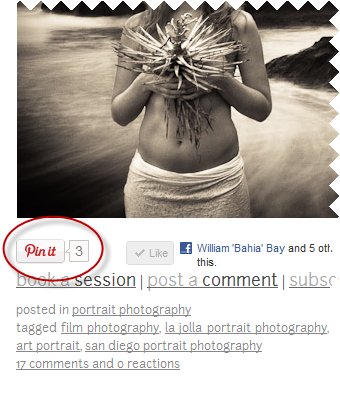Pin It On Pinterest places a “Pin It” button at the end of your posts, and allows you to predetermine what gets “Pinned” at Pinterest. Spawned by the idea of Jamie Swanson of The Modern Tog and developed by us here at Flaunt Your Site.
Pinterest is one of 2011’s fastest growing websites, with the potential for substantial amounts of traffic from users reviewing the Pins that users have posted.
Simply, download Pin It On Pinterest from the Plugin Directory (or search for it in the Add Plugin in your Admin area), install it, and you will find a new form underneath your Post Editor where you can fill in:
- Description.
- An image to associate the post with.
When you’ve added both the description and image, you can publish your post, and you will have a new Pin This button under your blog post. It will also show the number of times people have pinned your blog.
Video Tutorial:
FAQ’s
Who is it for?
Pin It On Pinterest is for anyone that posts photographs that could possibly be used for inspiration boards. Pinterest users tend to be creative types such as:
- Photographers
- Architects and Interior Designers
- Fashion Stylists
- Hair Stylists
- Make Up Artists
- Florists
- And many more.
Known Issues
- As Pinterest is relatively new, the number of pins have a lag time of around 15 minutes. So if someone Pins your blog post, you may not see that reflected right away. We imagine that this will speed up after sometime.
- The Pin This button does not appear when previewing in Chrome, but displays just fine when published.
Video Transcript:
Hello everyone, this is William Bay from Flaunt Your Site. And I have something exciting to share with you today.
A few weeks back Jamie Swanson from The Modern Tog came to me with an idea for a WordPress plugin. She had been using the relatively new site called Pinterest quite heavily. (Think of Pinterest as a digital and social “Pin Up Board” for ideas and inspiration). She also found that because it’s one of the fastest growing sites on the internet, it sent her a good amount of traffic when someone “Pinned” one of her photos from her site.
Jamie did a little research and found that Pinterest had a button which allowed her to specify a description and an image for any page or post she wanted to share.
But it required going to their site, and copying a javascript snippet and inserting it into every location where she wanted it to show up. She thought to herself, there must be a better way to do this and contacted Flaunt Your Site to develop something.
Well we came up with the Pin It On Pinterest plugin to make it very easy for WordPress users to share your posts, right from your Admin area, so that anyone could Pin that post directly to Pinterest.
Now, I’d like to show you how to use it.
I’ll be using a use a post I’ve already written as an example. Once you install the plugin, you will have a new form-box underneath your post area.
There is simply a description to write and a photo to select, you will need both for the Pin It button to show up on your posts.
After you write your post, just fill in the description. I recommend using keywords in your description as Pinterest is highly searchable, and a great way to draw targeted traffic back to your site.
Next, select the photograph you want to be pinned. Unfortunately Pinterest does not display the Alt text, and it renames your files, so there really is no way to optimize your images for SEO, so you can ignore all the fields. Just click Insert, and you’ll see the thumbnail display in the window.
Now, publish your blog post, and when you view your post, you’ll see the new Pin It button below your content. It will even keep track of the number of pins and re-pins you’ve received for that post.
When you click on the button, the Pin It box will pop up and you can see that your description and photo have already been inserted for easy Pinning.
It’s that easy, and now people that follow you or stumble across your image on Pinterest can link back and read and view more of what you have to offer.
We’re very excited about this plugin, and see it being used for Photographers, Interior Designers, Fashion Stylists,
Make Up Artists, Florists, And anyone else that is in a creative field that wants to share content from their site with others on Pinterest.
Now… I know you’re excited use this hot new plugin too. So make sure you go to Flaunt Your Site.com and look under the Tools menu to find and download it, or simply use the Add New Plugin section of your Admin area and search for Pin It On Pinterest.
Thank you for watching, and please make sure to contact Flaunt Your Site with any of your web design, development or SEO needs.
And remember to visit The Modern Tog.com to learn tips on running your photography business.
As an example, Jamie creates special photos containing words on them so when people cruise through Pinterest the photos convey an idea of what her posts are about.
As you can see in this example at The Modern Tog, she has her main photo in her post, but if we look at the Pinned version, it has the title of her post to make it clear what the user will find when they click through. It’s not necessary, but something she’s found works for her.